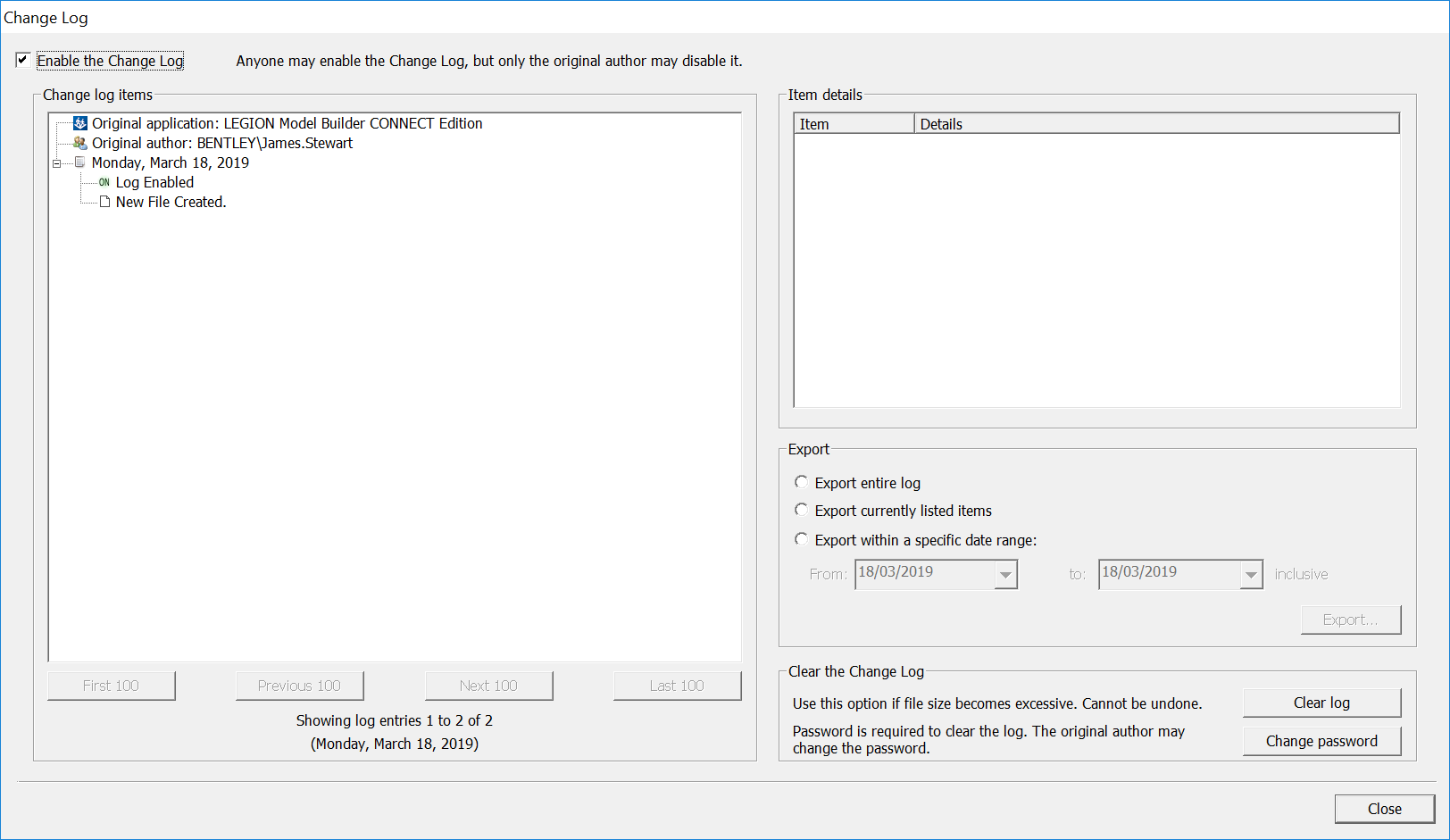Viewing a Change Log
To view a file's Change Log:
-
From within an open module and an open file, select
.
The Change Log dialog box is displayed. This picture shows some very basic, early changes to a new model.
The left-hand panel contains an expandable tree-structure of events, organised by date. Click on the crosses to expand entries and highlight individual entries to see more details on the right-hand pane (as illustrated here).
- If the log contains more than 100 entries, the four navigation buttons: First 100, Previous 100, Next 100 and Last 100 become available. Click these buttons to cycle through the entries.
- The right-hand panel contains Export options (see Exporting the Change Log ).
- If the log has become too large and unwieldy, you can clear its contents (if you are the original author/creator of the file to which the log belongs). To do so, click the button, Clear log contents? When asked to confirm this action, click Yes or No.
- To close the log, click Close.